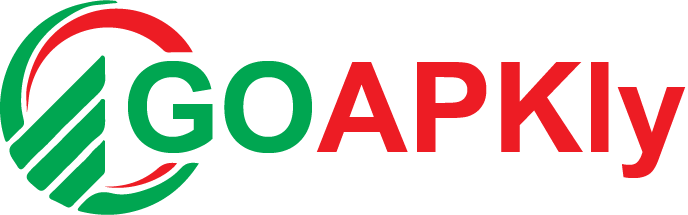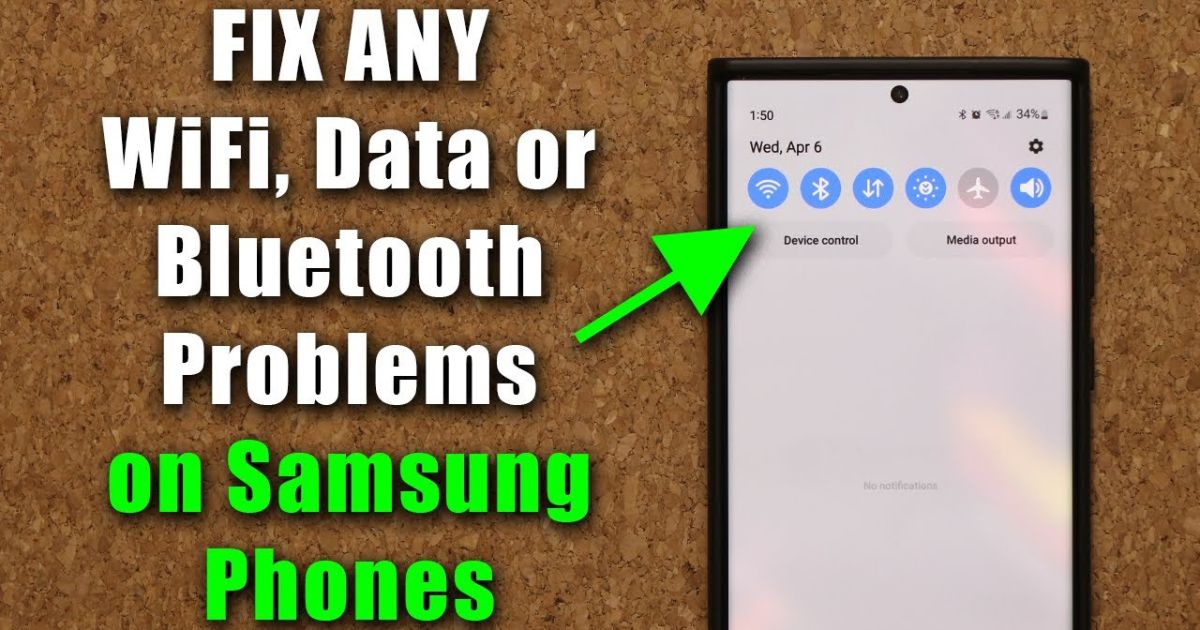Introduction
Is your Android’s WiFi or Bluetooth refusing to turn on? Nothing’s more frustrating than being stuck without connectivity. Whether you need to browse, stream, or pair devices, a broken WiFi or Bluetooth can ruin your day. But don’t panic—this guide will help you fix WiFi & Bluetooth issues instantly on Android with step-by-step solutions.
We’ll cover quick fixes, advanced troubleshooting, and even hidden tricks most guides miss. By the end, you’ll have a fully functional connection again. No tech expertise needed—just follow along, and let’s get your Android back on track.
Fix WiFi & Bluetooth Instantly on Android
If your Android’s WiFi or Bluetooth won’t turn on, try quick fixes like restarting your phone, toggling Airplane Mode, or re-enabling the connections. For stubborn issues, reset network settings, clear Bluetooth/WiFi cache, or forget and reconnect networks. Still not working? Boot in Safe Mode to check for app conflicts or perform a factory reset (back up first!). Common causes include software glitches, outdated firmware, or corrupted settings. Prevent future problems by keeping your phone updated and avoiding unreliable apps. Most issues are software-related and fixable—no need to panic! Need help? Drop a comment for personalized solutions.
Why Won’t WiFi or Bluetooth Turn On? (Common Causes)
Before diving into fixes, let’s understand why this happens. Knowing the root cause helps prevent future issues.
-
Software Glitches – A random bug can freeze wireless functions.
-
Airplane Mode Conflicts – Sometimes, it gets stuck even when turned off.
-
Outdated Software – Old Android versions may have compatibility issues.
-
Network Settings Corruption – Incorrect configurations can break connectivity.
-
Hardware Failure – Rare, but possible if your phone has physical damage.
Now, let’s jump into the solutions—starting with the easiest fixes first.
Quick Fixes to Try First
If your WiFi or Bluetooth suddenly stops working, try these fast solutions before anything else.
1. Restart Your Phone
A simple reboot can fix temporary software glitches. Hold the power button, tap Restart, and check if WiFi/Bluetooth works.
2. Toggle Airplane Mode On and Off
Sometimes, wireless signals get stuck. Swipe down, enable Airplane Mode for 10 seconds, then disable it.
3. Re-enable WiFi & Bluetooth
Turn both off, wait 30 seconds, then turn them back on. This often resets the connection.
4. Check for Android Updates
Outdated software can cause bugs. Go to Settings > System > Software Update and install pending updates.
If these don’t work, move to deeper fixes.
Advanced Troubleshooting Methods
Still no luck? These solutions tackle stubborn WiFi and Bluetooth issues.
5. Reset Network Settings
This clears corrupted configurations without deleting personal data.
-
Open Settings > System > Reset.
-
Tap Reset WiFi, Mobile & Bluetooth.
-
Confirm and restart your phone.
6. Clear Bluetooth & WiFi Cache
Cached data can cause conflicts.
-
Go to Settings > Apps.
-
Tap Show System Apps (if available).
-
Find Bluetooth and WiFi, then Clear Cache.
7. Forget and Reconnect Networks
For WiFi issues:
-
Go to Settings > WiFi.
-
Tap the problematic network and select Forget.
-
Reconnect by entering the password again.
For Bluetooth:
-
Open Settings > Bluetooth.
-
Tap the gear icon next to paired devices and select Unpair.
-
Pair the device again.
Still Not Working? Try These Last-Resort Fixes
If nothing else works, these extreme measures usually do the trick.
8. Boot in Safe Mode
This checks if a third-party app is causing the issue.
-
Hold the Power Button until the menu appears.
-
Long-press Power Off until Safe Mode appears.
-
Tap OK and test WiFi/Bluetooth.
If they work, uninstall suspicious apps.
9. Factory Reset (Backup First!)
This erases all data, so use it as a last resort.
-
Go to Settings > System > Reset.
-
Select Erase All Data (Factory Reset).
-
Follow the prompts and set up your phone again.
Prevent Future WiFi & Bluetooth Problems
Avoid repeat issues with these tips:
-
Keep your Android updated.
-
Don’t overload Bluetooth connections.
-
Restart your phone weekly to prevent glitches.
-
Avoid unreliable third-party apps that modify network settings.
Conclusion
Dealing with a stubborn WiFi or Bluetooth issue on your Android can feel like hitting a brick wall—especially when you need to connect right now. But as you’ve seen, most fixes are quick and easy. From simple restarts to resetting network settings, you’ve got multiple ways to fix WiFi & Bluetooth instantly on Android without any tech headaches.
FAQs
1. Why won’t my WiFi or Bluetooth turn on at all?
This usually happens due to a software glitch, outdated system files, or a settings conflict. Try restarting your phone, toggling Airplane Mode, or resetting network settings first. If the issue persists, check for Android updates or clear the Bluetooth/WiFi cache.
2. Will resetting network settings delete my passwords or files?
No! Resetting network settings only removes saved WiFi networks, paired Bluetooth devices, and cellular preferences. Your photos, apps, and personal data remain untouched.
3. Can a faulty app cause WiFi/Bluetooth to stop working?
Yes. Some apps (especially VPNs, battery savers, or “cleaner” tools) interfere with wireless functions. Boot your phone in Safe Mode to check—if WiFi/Bluetooth works there, uninstall suspicious apps one by one.
4. What if my Bluetooth pairs but keeps disconnecting?
This often points to interference or outdated firmware. Try:
-
Moving closer to the paired device.
-
Updating your Android OS and the connected device’s firmware.
-
Removing and re-pairing the device.
5. Should I factory reset my phone if nothing works?
Only as a last resort. A factory reset wipes all data, so back up everything first. If the issue persists after resetting, it might be a hardware problem visit a repair center.