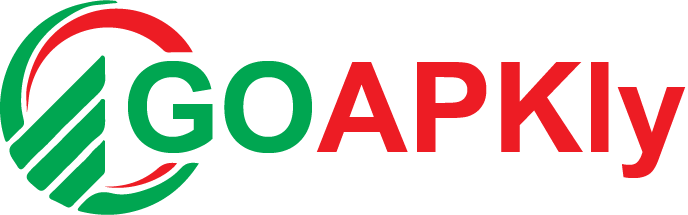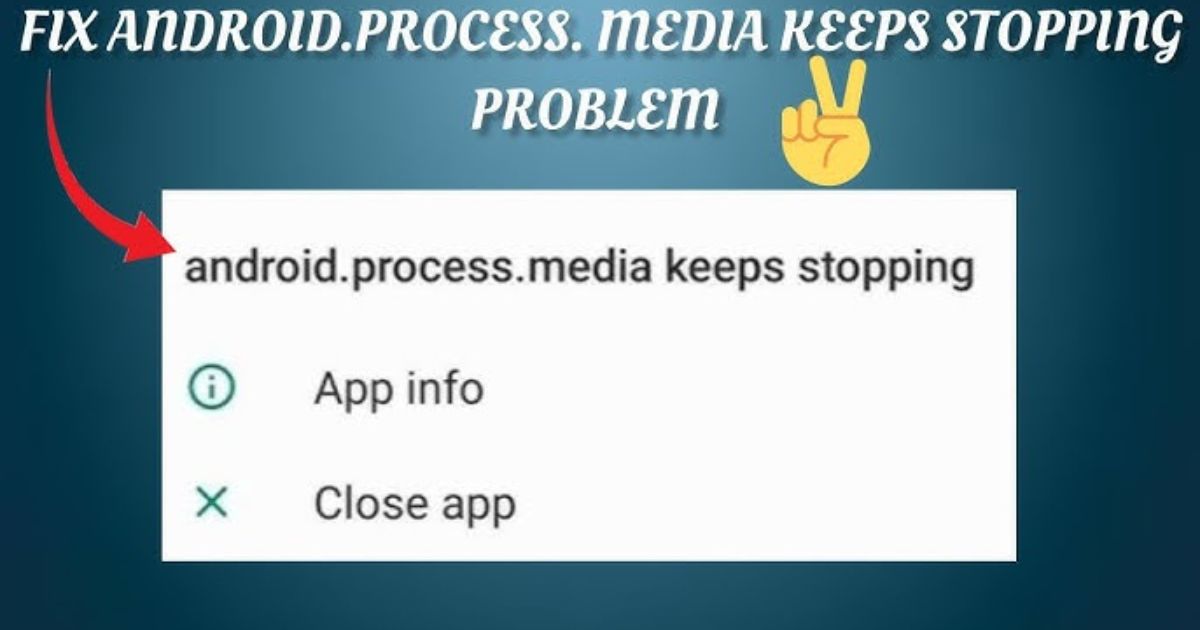Introduction
Is your Android phone constantly showing the annoying “fix android.process.media stopping error? You’re not alone. This frustrating glitch can disrupt your ability to access photos, downloads, and even apps. But don’t worry—this guide will walk you through simple and effective fixes to resolve the issue for good.
We’ll cover why this error happens, how to troubleshoot it step-by-step, and even prevent it from returning. Whether you’re tech-savvy or a beginner, these solutions are easy to follow. No confusing jargon—just clear, actionable steps.
fix android.process.media stopping error
f your Android keeps showing the “android.process.media has stopped“ error, try these fixes: Clear cache/data in Media Storage, remove faulty SD cards, and update Android & apps. If the issue persists, reset Google Play Services or boot in Safe Mode to check for app conflicts. As a last resort, perform a factory reset (backup data first). To prevent future crashes, regularly clear cache, avoid unreliable apps, and keep your system updated. These steps should resolve the error and keep your device running smoothly.
Why Does the “android.process.media” Error Keep Happening?
The android.process.media error usually occurs due to corrupted media files, outdated system components, or conflicts with app data. This process manages media storage, so when it crashes, you might lose access to photos, downloads, or music.
Common causes include:
-
Corrupted cache files – Temporary data buildup can break the process.
-
Faulty SD card – A damaged or improperly mounted card can trigger errors.
-
Outdated software – Running an old Android version may cause compatibility issues.
-
Third-party app conflicts – Some apps interfere with media storage.
Understanding the root cause helps in applying the right fix. Now, let’s get into the solutions.
Method 1: Clear Cache & Data of Media Storage
One of the quickest fixes is clearing the cache and data of the Media Storage app. This resets corrupted files without deleting personal data.
Steps:
-
Go to Settings > Apps & notifications > See all apps.
-
Tap the three-dot menu and select Show system apps.
-
Find Media Storage and open it.
-
Tap Storage & cache > Clear Cache.
-
Then, select Clear Storage (don’t worry, this won’t delete your photos).
-
Restart your phone and check if the error is gone.
If the problem persists, move to the next method.
Method 2: Remove Problematic SD Card
A faulty or corrupted SD card often causes this error. If you use external storage, try removing it to see if the crashes stop.
Steps:
-
Power off your phone and take out the SD card.
-
Turn the device back on and check if the error appears.
-
If the issue is resolved, backup your SD card data and format it.
-
Reinsert the card and test again.
Still seeing the error? Let’s try another fix.
Method 3: Update Android & Apps
Running an outdated OS or apps can lead to compatibility issues. Updating ensures bug fixes and stability improvements.
Steps:
-
Go to Settings > System > System Update.
-
Download and install any available updates.
-
Next, open the Play Store > My Apps & Games.
-
Update all apps, especially Google Play Services and Media Storage-related apps.
If updates don’t help, proceed to the next solution.
Method 4: Disable or Reset Google Play Services
Sometimes, Google Play Services conflicts with media processes. Resetting it can fix the issue.
Steps:
-
Open Settings > Apps > Google Play Services.
-
Tap Storage > Clear Cache > Clear Data.
-
Restart your phone and check for improvements.
If the error remains, try a more advanced fix.
Method 5: Boot in Safe Mode (Check for App Conflicts)
A third-party app might be causing the crash. Safe Mode helps identify the culprit.
Steps:
-
Press and hold the Power button until the power menu appears.
-
Long-press Power Off and select Safe Mode.
-
If the error stops, a recently installed app is the problem.
-
Uninstall suspicious apps one by one until the issue is resolved.
Still stuck? Let’s try a last-resort fix.
Method 6: Factory Reset (Last Resort)
If nothing works, a factory reset wipes all software glitches. Backup your data first!
Steps:
-
Go to Settings > System > Reset options.
-
Select Erase all data (factory reset).
-
Follow the prompts and set up your phone again.
This should permanently fix the error.
Prevent the Error from Coming Back
To avoid future crashes:
Regularly clear cache in Settings.
Keep Android & apps updated.
Use reliable SD cards and format them occasionally.
Avoid shady apps from unknown sources.
Conclusion
The “android.process.media has stopped“ error is annoying but fixable. Start with simple solutions like clearing cache, then move to advanced fixes if needed. If all else fails, a factory reset will do the trick.
Got questions? Drop them in the comments—we’re happy to help!
FAQs
Q: Will clearing Media Storage delete my photos?
A: No, it only removes temporary files, not personal media.
Q: Can a virus cause this error?
A: Rarely, but scan your phone with a trusted antivirus if you suspect malware.
Q: Do I need to factory reset every time?
A: No, try other fixes first—reset is the last option.