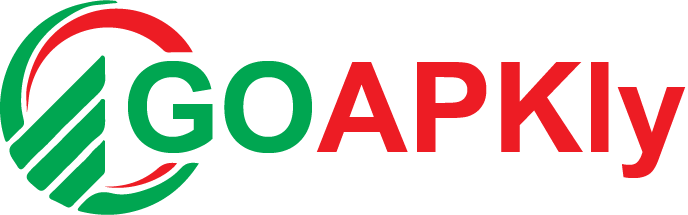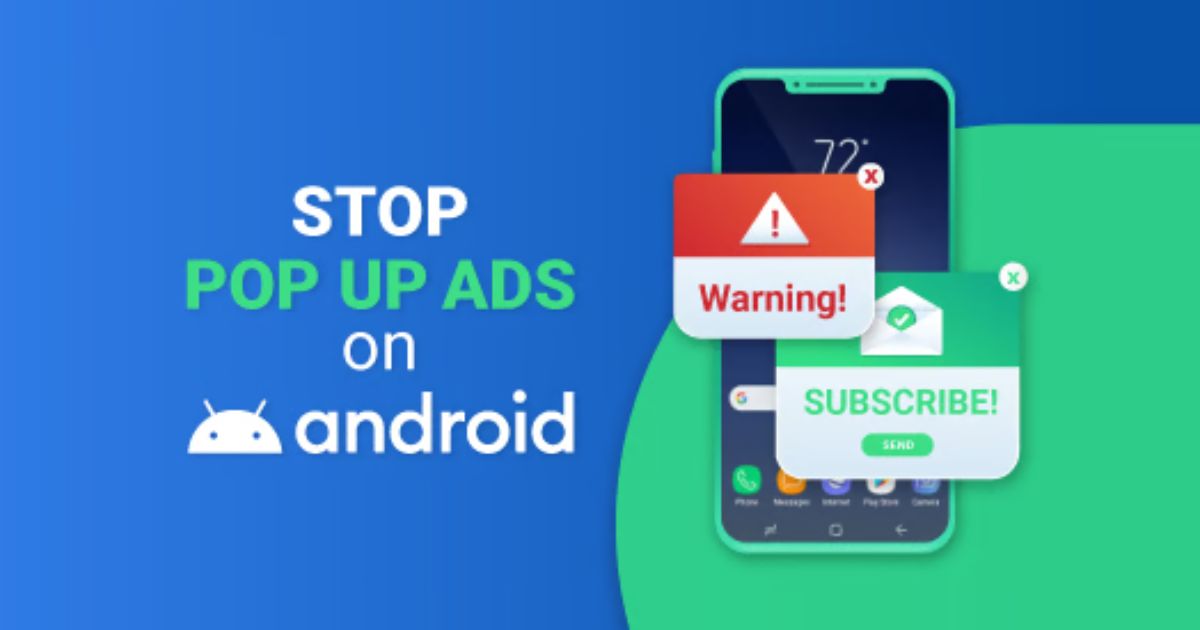Introduction
Pop-up ads can be a real pain, can’t they? You’re scrolling through your favorite website or trying to read an article, and suddenly, a pop-up ad appears out of nowhere. It blocks your view, distracts you, and sometimes even leads you to unwanted sites. If you’re tired of these annoying interruptions, you’re in the right place! In this blog post, we’ll explore effective ways to eliminate annoying pop-ups on your Android device. You’ll learn about browser settings, ad blockers, and practical tips to keep your phone pop-up free. So, let’s dive in and reclaim your browsing experience!
Eliminate Annoying Pop-Ups
To eliminate annoying pop-ups on your Android device, adjust your browser settings to block them, use effective ad blockers like AdGuard or Block This, and clear your cache and data regularly. Be cautious when downloading apps by reading reviews and checking permissions to avoid intrusive ads. Understanding the nature of pop-ups and taking proactive measures can significantly enhance your browsing experience while protecting your privacy and security. By implementing these strategies, you can enjoy a smoother, pop-up-free online experience on your Android device.
Understanding Pop-Ups: What Are They?
Before we tackle solutions, let’s understand what pop-ups are. Pop-ups are small windows that appear on your screen while you’re browsing. They can be ads, notifications, or prompts asking you to subscribe to a service. While some pop-ups are harmless, many are designed to annoy you into clicking them. This can lead to unwanted downloads or even malware.
Why Are Pop-Ups So Annoying?
Pop-ups disrupt your flow. Imagine you’re reading an article, and suddenly a window appears, blocking your view. It’s not just annoying; it can also be dangerous. Some pop-ups may contain malicious links that can compromise your device. Therefore, it’s essential to know how to eliminate them effectively.
Adjusting Your Browser Settings
One of the simplest ways to eliminate pop-ups is by adjusting your browser settings. Most browsers come with built-in options to block pop-ups. Here’s how to do it:
Google Chrome
- Open Chrome: Launch the Chrome app on your Android device.
- Go to Settings: Tap the three dots in the upper right corner and select “Settings.”
- Site Settings: Scroll down and tap on “Site settings.”
- Pop-ups and Redirects: Tap on “Pop-ups and redirects” and toggle the switch to block pop-ups.
Firefox
- Open Firefox: Launch the Firefox app.
- Access Settings: Tap the three lines in the upper right corner and select “Settings.”
- Privacy: Tap on “Privacy.”
- Block Pop-ups: Toggle the “Block pop-up windows” option to enable it.
Samsung Internet
- Open Samsung Internet: Launch the app.
- Settings: Tap the three lines in the bottom right corner and select “Settings.”
- Sites and Download: Tap on “Sites and downloads.”
- Block Pop-ups: Toggle the “Block pop-ups” option.
By adjusting these settings, you can significantly reduce the number of pop-ups you encounter.
Using Ad Blockers
If adjusting your browser settings isn’t enough, consider using an ad blocker. Ad blockers are apps designed to prevent ads from appearing on your screen. Here are some popular options:
1. AdGuard
AdGuard is a powerful ad blocker that works across all browsers. It blocks ads, trackers, and pop-ups effectively. Plus, it’s easy to use. Just download the app, and it will start working immediately.
2. Block This
Block This is another excellent option. It’s lightweight and doesn’t require root access. Once installed, it blocks ads at the network level, ensuring a smoother browsing experience.
3. AdAway
AdAway is a more advanced option that requires root access. It uses a hosts file to block ads system-wide. If you’re comfortable with rooting your device, this is a powerful tool to eliminate pop-ups.
Clearing Your Cache and Data
Sometimes, pop-ups can be caused by cached data. Clearing your cache and data can help eliminate these annoying ads. Here’s how to do it:
- Open Settings: Go to your device’s settings.
- Apps: Tap on “Apps” or “Application Manager.”
- Select Your Browser: Find the browser you use (e.g., Chrome, Firefox).
- Storage: Tap on “Storage.”
- Clear Cache and Data: Tap on “Clear Cache” and then “Clear Data.”
This process will remove any stored data that may be causing pop-ups.
Be Cautious with Apps
Sometimes, the apps you install can be the source of annoying pop-ups. Some free apps rely on ads for revenue, which can lead to intrusive pop-ups. Here’s how to avoid this issue:
1. Read Reviews
Before downloading an app, read the reviews. Look for comments about pop-ups or intrusive ads. If many users mention this issue, it’s best to avoid that app.
2. Check Permissions
When installing an app, check the permissions it requests. If an app asks for more permissions than necessary, it might be a red flag. For example, a simple game shouldn’t need.
Conclusion
In conclusion, eliminating annoying pop-ups on your Android device is not just about improving your browsing experience; it’s also about protecting your privacy and security. By understanding what pop-ups are and how they work, you can take proactive steps to minimize their impact. Adjusting your browser settings, using effective ad blockers, and being cautious with the apps you install are all essential strategies to keep your device pop-up free. Remember, a little maintenance goes a long way. Regularly clearing your cache and data, reading app reviews, and checking permissions can help you avoid unwanted interruptions. With these tips and tools at your disposal, you can enjoy a smoother, more enjoyable browsing experience on your Android device.
FAQs
1. What are pop-ups, and why do they appear on my Android device?
Pop-ups are small windows that appear while browsing, often containing ads or prompts. They can appear due to website settings, installed apps, or ad networks trying to generate revenue.
2. How can I block pop-ups in my browser?
You can block pop-ups by adjusting your browser settings. In Chrome, go to Settings > Site settings > Pop-ups and redirects, and toggle the switch to block them. Similar options are available in Firefox and Samsung Internet.
3. Are ad blockers effective in stopping pop-ups?
Yes, ad blockers like AdGuard and Block This are effective in preventing pop-ups and intrusive ads from appearing on your screen, enhancing your browsing experience.
4. What should I do if pop-ups persist after blocking them?
If pop-ups persist, try clearing your browser’s cache and data, uninstalling suspicious apps, or using a different browser. You may also want to check for malware on your device.
5. Can pop-ups harm my device?
Some pop-ups can be harmful, leading to malware downloads or phishing attempts. It’s essential to avoid clicking on suspicious pop-ups and to use security measures like antivirus apps to protect your device.